You’re a to do list master. You’re a zen-like productivity machine and there’s no life hack you haven’t put to the test. Over at Any.do HQ we love productivity junkies like you, and it’s your collective faces in our minds that keep us going through constant builds and feature brainstorms.
Here are eight features to help you organize your life by using your Any.do app in new ways you might not have thought of before.
Organize Your Life
You can organize your life in a multitude of ways, but the best way is to start with the tools you’re already using. We know you’ll love these hidden (and not-so-hidden) power features that go unnoticed by the casual user. Any.do and Any.do Premium are getting better every day as our team continues to redefine what it means to get things done, so come check out some of our newer features to help you organize your life that may have gone under your radar.
1. Customize your badge for quick reference
(iOS only) Settings > Preferences > Badge
Your app icon badge has a little red circle that tells you how many tasks are set for today (or in the Today folder), but you can customize that to reflect the number of tasks in any folder or all of your tasks in the Any.do app in general.
It’s especially useful if you’re focusing on an important project that you don’t want to lose sight of. Just set your badge to reflect the tasks in that project folder, and you’ll always have an accurate tally of remaining tasks without having to open the app. You’ll even see a quick badge preview at the bottom of the Settings screen when you’re changing your badge preferences.
2. Search tasks on the web app
Go to web.any.do > Log In > Click on magnifying glass icon in upper right
There’s one thing that tends to set power users apart from the rest – they have an inordinate number of tasks in their Any.do app. That’s usually because they use all of their folders, from Today through Someday, to capture all of their ideas and inspirations, as well as the more immediate to-do, ‘s in their lives. Truly productive people use Any.do to keep track of everything that matters from writing prompts and grocery lists to inspirational images and audio notes. If you aren’t already using Any.do’s rich note-taking features, then you’re missing out.
The relief of having everything safely recorded in one place and not floating around in your head will do wonders for your creativity and focus. However, that usually also means longer task lists that can be hard to comb through when you’re looking for a specific to-do item.
Not to fear! All you have to do is open the Any.do web app and click on the search icon in the upper right to retrieve any task you’re looking for.
3. Review your completed tasks
Settings > Completed Tasks
You can organize your life down to the final detail, but sometimes you need an ego boost to get you back on track when you feel unproductive. You can actually revisit all of your completed tasks in Any.do to see just how productive you’ve been.
Alternatively, if you’ve accidentally deleted a task or need to revisit something that’s been marked as done, you can view your completed tasks and uncheck them (by swiping from right to left) to have them added back to your active Any.do list. It’s as simple as that.
4. Set Moment for the evening
Settings > Preferences > Any.do Moment > (set time)
Perhaps nothing is as powerful as the Any.do Moment feature to help organize your life. Users swear by its playful and interactive way to plan at the beginning of each day. As simple as it may seem, the scientific mechanism behind Moment is much more involved and was made to help give you perspective in the early morning to increase your chances of having a successful day. It’s about developing good habits for maximum output.
But Moment isn’t just for the morning. Some of our favorite Any.do users swear by using Moment in the evening as a powerful tool for review, perspective, and refocus on the next day ahead.
Try it. See if resetting your Moments to trigger in the evening helps you focus in a different, and perhaps more meaningful way. The positive habit-building element will still be there, but you may find that reviewing your completed work in the evening is more suitable for your working style.
* Never tried Moment before? You can try 5 free Moments per month on the regular Any.do app, or go Premium for unlimited Moments and a better, more productive you.
5. Email tasks directly to your Any.do list
Email your tasks to [email protected] and they’ll appear in your Today list.
So long as you’re emailing your tasks from the same email address that you used to set up your Any.do account, you can actually message yourself tasks right from your email.
It’s super simple – just create a new email addressed to [email protected] and use the subject line to record your task (and anything in the email body will simply be converted to Notes for that same task).
Some people find this is an easier and more convenient way to add tasks from email. But don’t forget that you can also….
6. Add tasks to your Any.do list right from within Gmail
Download the Chrome plugin > Gear icon/ Settings > Gmail Button to ON / Gmail Followup to ON
Before the release of our ubiquitous and beloved web app, there was the modest Any.do Chrome extension. But don’t knock it before you’ve tried it. The Chrome extension has a very special and unique set of Gmail features to help you manage your tasks without having to leave Gmail.
The Gmail button allows you to click on the “Remind Me” Any.do button at the top of a Gmail message to add an email or reminder to your Any.do list. The Gmail Followup appears at the bottom of your Gmail messages with a “What’s Next” button that auto-populates tasks based on our predictive algorithm.
It’s incredibly useful to organize your life, and for a humorous take on Any.do Gmail features check out our blog post 5+ Real Any.do Auto-Suggestions To Make You Laugh.
7. Tilt your phone to view tasks by calendar day
Tilt your phone for a ‘secret’ landscape view.
This one may not be so secret, but you can tilt your phone sideways to get a calendar view of all your tasks. Sometimes you need to see what is due each day of the week rather than by folder or project. Tilt your phone sideways to scroll through a calendar of your tasks. Bonus: Hook up Cal to Any.do and see your calendar events side by side with your tasks in the landscape view as well.
8. Become a Super User for advanced access to new features in beta testing
Settings > Any.do Community > Become a Super User
We love, love, LOVE our Super Users and treat them to advanced access to all of our new features before they actually launch to the general public. If you’re already a heavy user of our apps, you can easily join our Super User community right from within your mobile. You’ll be glad you did.
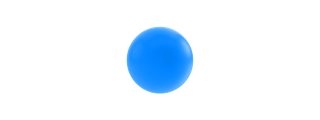


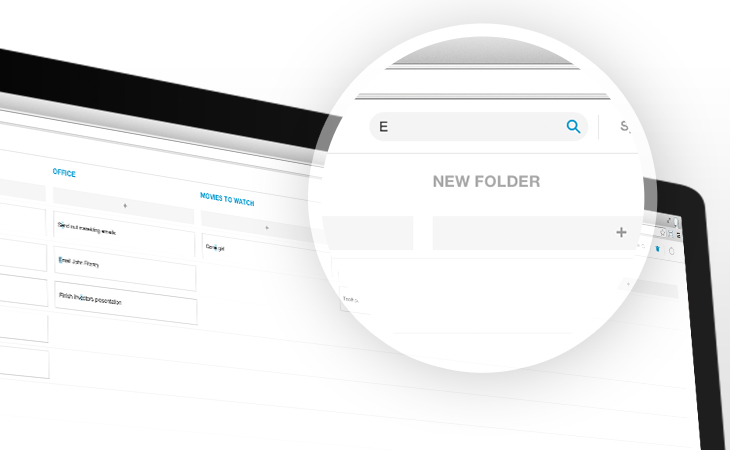
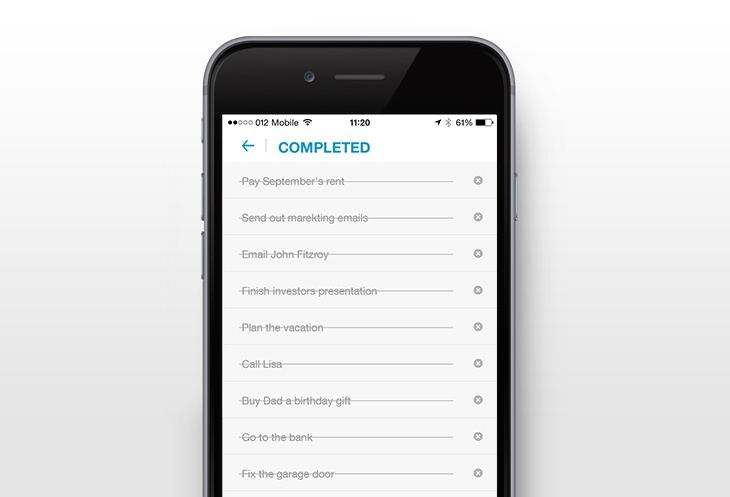
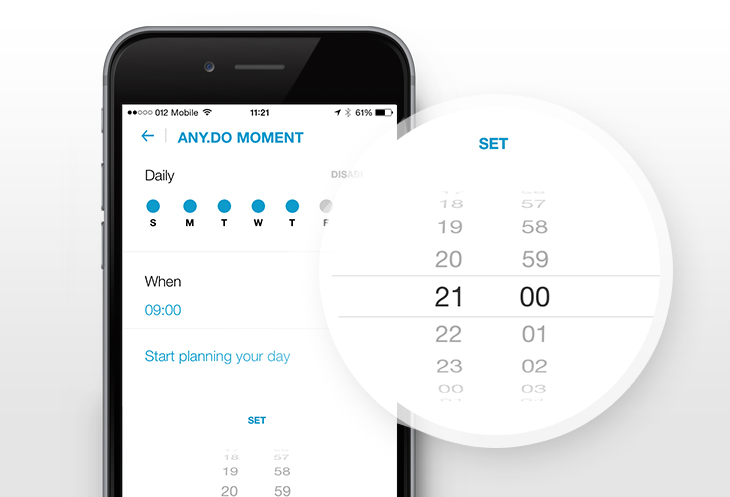
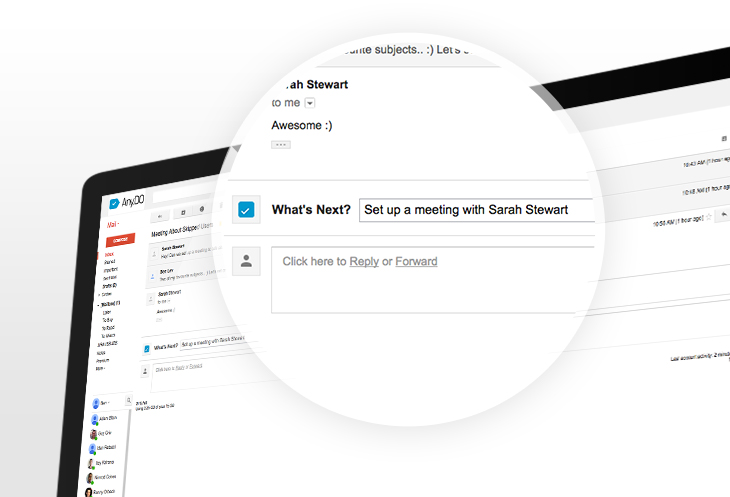
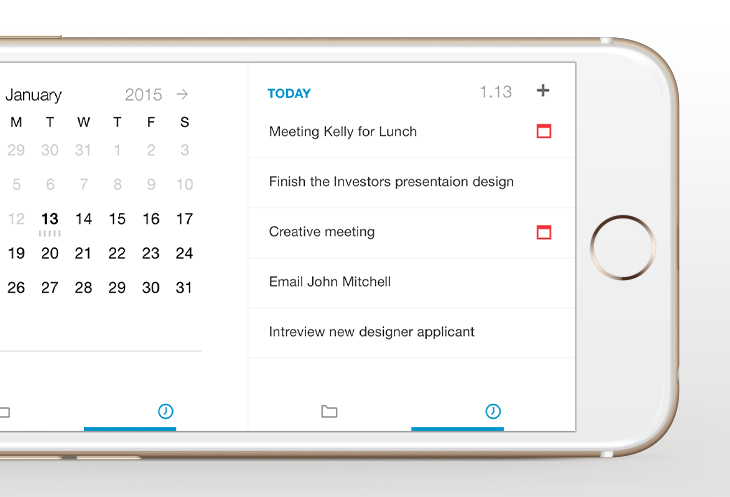
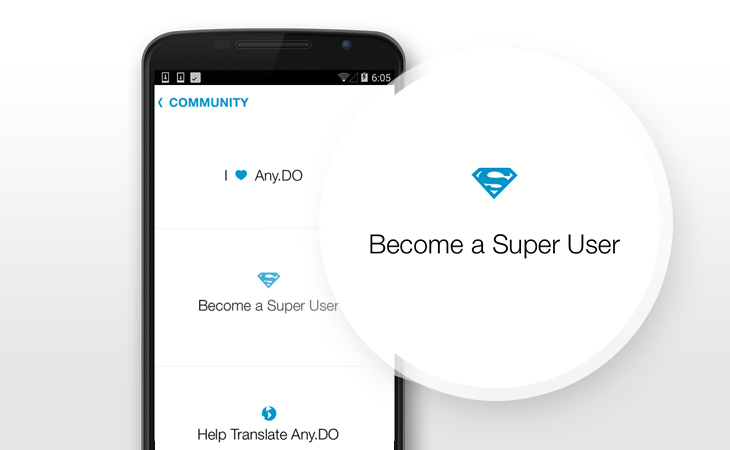



I’m a new user- and my wife and I want to keep some lists shared- like the shopping lists- but some private because they are for each of us to do ourselves and we don’t want our to do lists cluttered with our partners things. Any hints?
Hi Mark,
Thank you for your comment, Please contact our support regarding this issue
customers[at]any.do
I don’t have the community option on my any fo on the web platform, so I do not have access to the beta version. In my office, it switched automatically, I wanna use beta version design on the web… 🙁
Are you referring to https://desktop.any.do?
Hi Guys, I’ve tried to forward an email to [email protected], but if didn’t come into my list… Any idea why?
Thanks,
Tristan
Hi Tristan,
It should work, Please contact [email protected] for further instructions.
Hi! I use any.do and I accidentally deleted a list that had most of my tasks on it. How do I restore the list??
Hi, please contact [email protected]. for assistance
Hi Tristan, please contact [email protected]. for assistance