We see you Any.doers — and we raise you a new feature! Your patience just paid off – we are super excited to introduce you to our brand new Color Tags feature. A great way to bring some color and prioritization to your to do list!
Labeling and color coding has been proven to increase productivity while creating an efficient organizational scheme. When you use colors and labels to sort out your tasks, you are able to easily prioritize and maintain your focus – subsequently getting more things done✓ All it takes is one quick look at your to do list app and the colors will do the work for you, showing you what’s high on your action list and what can be pushed to a later date.
It’s All About Priorities
When it comes to creating a productive todo list, one of the key factors is for each user to create a unique flow for their individual requirements. With our color coding feature, it’s now easier than ever to create your own customizable system for working on your to-dos, per your specific needs.
The feature offers a Priority yellow tag for both free and Premium users to mark their most important tasks. You can choose if you wish to apply it only to items from a specific list or mark independent items from several or all of your active lists. This will allow you to create a custom priority flow which can be segmented in the app’s Grid View by list or time.
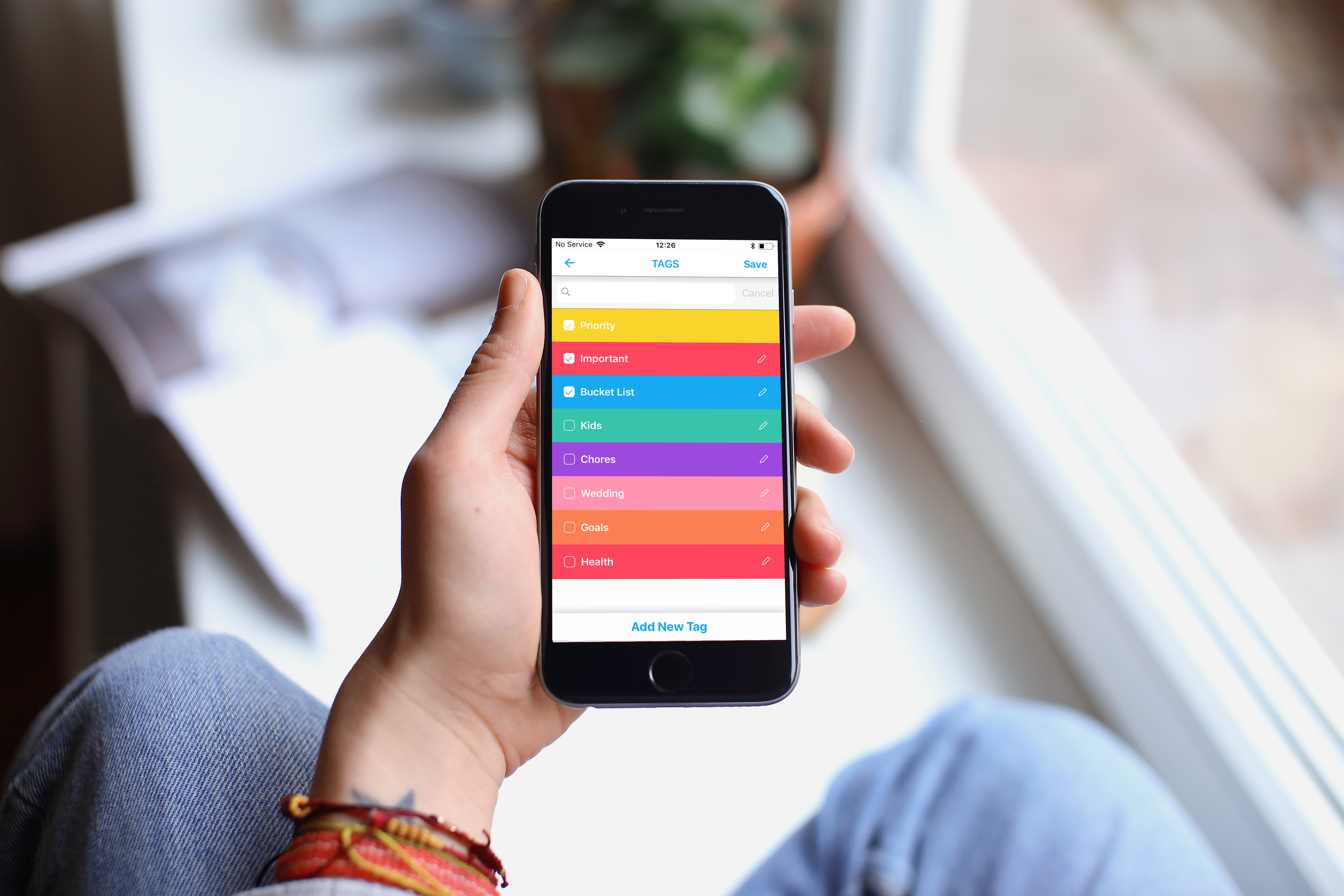
Tagging a task will set it apart from others, with a bright pop of color that is bound to get your attention!
The Freedom to Choose
For our premium members – the possibilities are endless! It’s entirely up to you how you set up your tags – both in terms of color and title. The Color Tags’ Premium options are extremely flexible, allowing you to custom-tailor your own priority levels to go with your workflow. By using the Color Tags you will essentially create a color-coded mind map which will makes it easier for you to stay on top of your to-dos, accomplishing more – faster.
With any of the the Premium plans you can:
- Create as many color tags as you wish
- Edit a tag’s color and name
- Apply as many tags to a single task as needed
- Segment your tasks by title and color in our ultimate sorting board via the Grid View
As a Premium user you can create as many tags you want. Under the Grid View you will be able to find a full overview of all your tagged tasks, arranged by color and title. When choosing a specific list from the Color-Coded View, any new task added will be automatically labeled and colored accordingly. If you’re working from the All list, labels can be easily added from the Color Tags icon.

Flexibility is Key
Created a tag by mistake? Chose the wrong color? We got you covered. As a Premium user you can easily add, edit or delete tasks. Simply expand a task, click on the “tag” icon and the Tags Menu will open up.
- To add a new tag – tap on “add tag” from the banner at the bottom of the screen. You will then be able to select the color and title of your tag and finalize your newly created label by hitting ‘save’.
- To edit or delete a tag – open the Tags Menu and click on the pencil icon to enter the ‘edit’ mode. From there you can choose to either change the name and/or color of the tag or delete it entirely by hitting the “delete tag” button.
Lastly, to get the best view for your tags Click on the Grid View icon on the top left corner of your home screen. Switch from “my list” to “tags” in order to see a complete overview of your tags and all associated tasks.

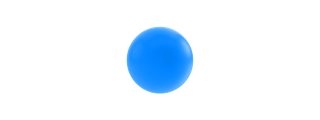

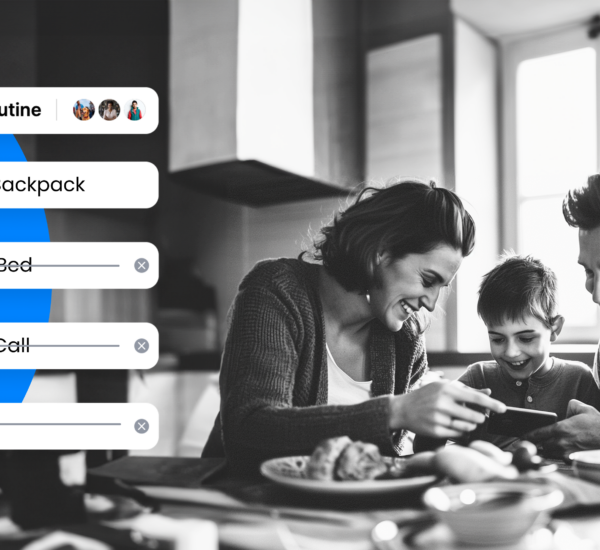
How do you access tags in the web interface (web.any.do)? Can only see this option on phone app.
It’s in the works 🙂
Also would like functionality where I can not just put tasks but goals for longer term
I’m a new (premium) user and very much loving this software, great job on it. A quick question – do we have the option of colour coding a whole list, so that you can tell which has come from which when you’re viewing all tasks, or would you need to create an additional tag for this?
Any updates on when the web functionality will be released? I upgraded to premium specifically for this feature (and because I love the app in general) 🙂
Hi Pierre,
We are working on it, please contact [email protected] for further information.
Hi Lizzie 🙂
From the main grid you can filter by tags, once you enter your specific tag screen each task you’ll add will get that tag, Please contact [email protected] for further instructions if needed.
I am a newer user and enjoy anydo for myself, recently I have decided that I could potentially bring some efficiency to my employees as I share tasks and have them share tasks with me, I don’t know if I’m doing something wrong but anydo doesn’t seem to be very user friendly for collaboration. Could you help me understand this better?
Hi Tim
Please contact [email protected]. for assistance, Our sharing feature is great for teams we’ll be happy to explain how to use it in the best way.
Hi there. Do you plan to add new features to the Mac version, such as color labels?
Yes! In the works 🙂